|
Component Failure Rate prediction |

|

|
|
|
Component Failure Rate prediction |

|

|
Component Failure Rate prediction
RAM Commander provides more than 30 methods/standards for reliability prediction (Failure Rate calculation). See Choosing suitable Reliability Prediction Method paragraph for their list.
To predict component's reliability:
1. Create component in the product tree. (See New item creation and Item data editing paragraphs in the Product Tree chapter), open component's data screen (double-click it in the product tree).
2. Make sure to define the following data for the component:
| • | Family and Item type |
| • | Part Number or Generic Name |
| • | Environment and temperature (if applicable and if differs from parent item - see Environment and Temperature Definition paragraph for more information). Environment and temperature selection affect predicted failure rate. |
3. Make sure that FR source switch is set to "predicted":
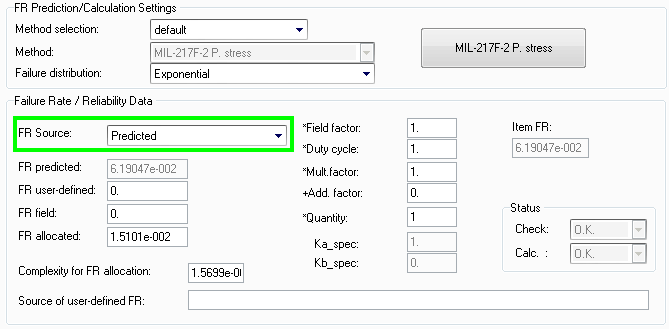
4. Select prediction method:
| • | To use default prediction method for the selected family, choose Method of FR p calculation = "default": |
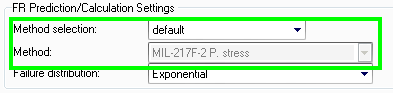
| • | To use prediction method other than default, select Method of FR p calculation = "user-defined" and choose required method from the "Method" drop-down list: |
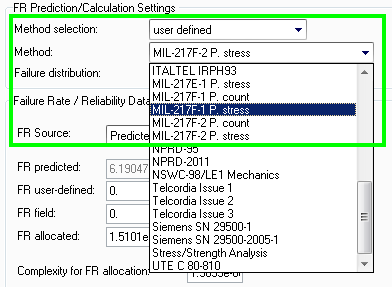
5. Press the large button with the selected reliability prediction method name.
6. Reliability parameters data screen will appear for the selected component and selected prediction method:
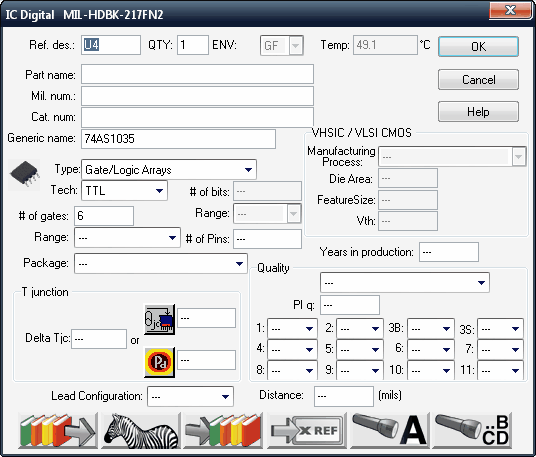
The screen contains all parameters used in calculation model and formulas of the selected reliability prediction method for the selected component type. Each reliability prediction method has its own model, and models differ between component types - so each screen looks differently and has its own list of parameters. These parameters will not be described in this manual - please refer to the handbook/standard of the selected method for more information. However this manual provides some information for some implementation-specific or special cases - see next paragraphs.
7. Fill in known parameter values. For parameters left undefined ("---") some typical default values will be taken. You may review these default values by pressing the ![]() button. See Calculation Defaults paragraph for more information about these default values.
button. See Calculation Defaults paragraph for more information about these default values.
8. Instead of filling the required parameters manually, you may use Component Library. You may search component library by component's generic name, and retrieve it's data from the library. You may also insert new components and their data to the component library. See Using Component Libraries in Reliability Prediction paragraph for more information. See also Part Number Recognition paragraph and all the Reliability Libraries and Defaults chapter.
9. After known parameter values are provided, press the Ok button.
10. RAM Commander will calculate the Failure Rate and it will be displayed on the item data dialog:
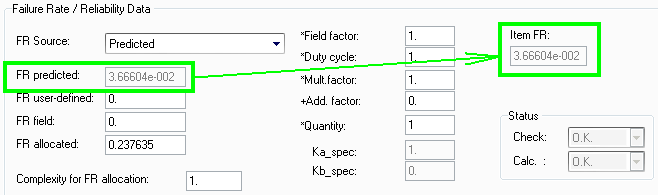
11. You may press Ok on item data dialog to close it and return to the product tree, where you may open the next component and perform the same procedure again.
The procedure described below is the most basic procedure. You do not have to enter each component screens one by one and set reliability parameters. You may save a lot of time by using advanced procedures, like:
| • | Import the product tree using Import Wizard, then perform Load from Library procedure, then run "Recalculate all" (see Project Recalculation ) - all components will be retrieved from the library and calculated. |
| • | Use Quick Create for manual but quick creation of single components. |
These methods will be useful only if you have Component Library and all (or many) of components you are using in your Bill Of Materials may be found in your libraries.