|
Part Number Recognition |

|

|
|
|
Part Number Recognition |

|

|
Part Number Recognition
PN Automatic Recognition actually enlarges the component library. The only difference is that component data is not stored in the separate library file, but is defined by Part number decomposition and analysis according to manufacturer’s algorithms.
Currently supported part types are Capacitors and Resistors.
Currently supported manufacturers are:
AVX, Bourns, Cal-chip, DALE, Hitano, Garrett, IRC, Johanson, Kemet, KOA, Kyocera, Mallory, Meritek, Murata, MSI, NIC, Nichicon, Novacap, Samsung, Siemens, Syfer, OhmCraft, Paccom, Philips, Ralec, ROEDERST, TDK, Taiyo, Yuden, Vishay, Vitramon, Yageo.
To use the Automatic Recognition feature:
| 1. | In the Item Data screen, click the General / Logistics tab. |
| 2. | In the Manufacturer field, select the manufacturer’s name |
| 3. | Enter the Part number. |
| 4. | Define the Family Code and the Item type, |
| 5. | Open the Method screen (press the large button with the method name). |
| 6. | In the Method Data screen, press the Load from Library button. If the Part number and Manufacturer were entered correctly, you will immediately see the data you entered in the item’s data fields. |
Another way to use this feature is through the Load from Library option. You may use the Import Wizard or tree editing to enter the Manufacturer and the Part number for items. Then from to the Modules menu, choose the Load from library option. If the Part number and Manufacturer were entered correctly, you will immediately see the item’s icon changed and FR calculated.
One more way to use the new automatic recognition feature is with the Quick Create option. It is used for the fast creation of the component in the Product Tree when the component is located in the Component Library or when the Part number and Manufacturer is recognized by the recognition algorithm.
In the Product Tree, choose Quick Create from the Tree menu. Enter the information about the component – Generic name (GN) for search in the Component Library, Part number (PN) and Manufacturer for use of recognition algorithm etc.:
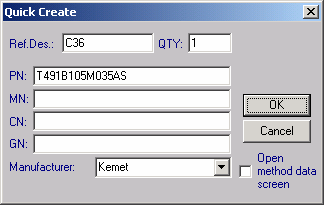
Click to select the Open method data screen check box for checking and editing of the component data before inserting it into the tree or leave it cleared if you wish to create the component without additional editing. Click OK.
![]()
If the component is found in the Library or recognized, it will be added to the Tree.