|
New item creation |

|

|
|
|
New item creation |

|

|
New item creation
There are two ways of new item creation:
| • | Insert – Inserts an item above the item that was highlighted: |
![]()
| • | Create – Appends an item as the last ‘child’ of the parent item highlighted: |
![]()
To add or insert an item into the Product tree:
| 1. | Activate the Product tree view. |
| 2. | Select item in the product tree which will be parent item for the newly created item (Create) or next item in the same level for the newly created item (Insert). |
| 3. | From the Tree menu, choose Create or Insert |
- or -
right-click the selected item and choose Create or Insert from the popup menu
- or -
press F7 (for Create operation only).
| 4. | Item data dialog will appear: |
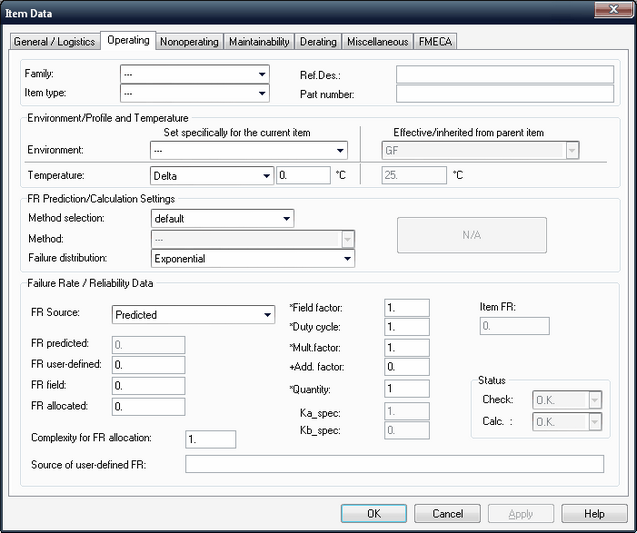
To add an assembly, select --- in the Family and Item type list boxes.
To enter a component, make the appropriate selections in the Family and Item type list boxes.
Define Reference Designator of the item (Ref.Des.).
Then you may define other item information and perform reliability, maintainability prediction and more.
Item data dialog contains multiple pages. The page which is related to the currently selected analysis type (Operating, FMECA etc.) is active by default. Switch between pages to enter the available information.
See "Item Data Editing" paragraph later in this chapter for more information about the available fields.
| 5. | Choose OK. The product tree view will show the newly created item. |