|
Pareto |

|

|
|
|
Pareto |

|

|
Pareto
Pareto reports display items in order of contribution to overall failure. For example, if an assembly contains two components: a diode failing at a rate of 5.0 and a capacitor failing at a rate of 0.5, then the assembly’s overall failure rate is 5.5. The diode contributes 5/5.5*100 = 91%, while the capacitor contributes 0.5/5.5*100 = 9%. In a Pareto analysis, the diode is listed first and the capacitor second.
RAM Commander provides two types of textual Pareto reports. You can select a detailed report by part identifier (see Item ID Priority in Chapter 8 – Item Identifier (ID) Display Options), or a summary report by Item type. You can produce a Pareto report in graph form using Item type only.
To view a Pareto report:
| 2. | Navigate to the desired level in the product tree. |
| 3. | From the Reports menu, choose Pareto; the Select type of Pareto Report dialog box opens. |
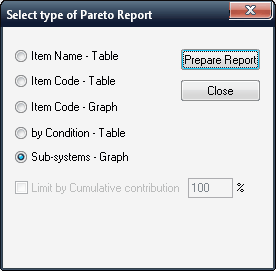
| 4. | In the Select type of Pareto dialog box, select the type of report you require. |
| 5. | Choose Prepare Report. |
| 6. | RAM Commander displays the selected Pareto analysis report. |
If the selected report type is a table, after viewing the report, close it by double-clicking the window’s control button:
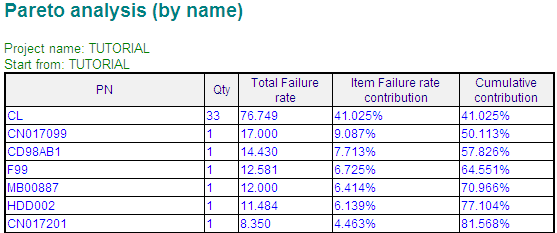
When the Item type Graph - report is selected, the Graph View window opens.
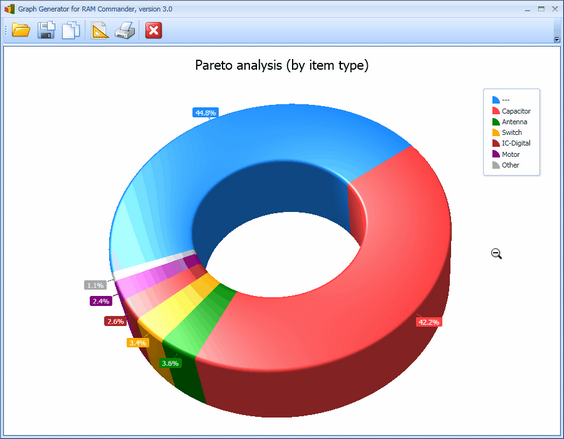
The appearance of the Pareto graph may be customized by entering "Setup" (see more in the Graphs paragraph).