|
Troubleshooting |

|

|
|
|
Troubleshooting |

|

|
Troubleshooting
Q: Not all the worksheets from my Excel file appear in RAM Commander Import Wizard – what should I do?
A: RAM Commander uses Microsoft ODBC drivers to access Excel file. It puts some limitations to Excel file:
| a. | Worksheet name should start with Latin letter and should contain only letters and digits, without characters like .,()[]{}-+=#$%^&*`~ or spaces. |
| b. | Worksheet being imported should contain one consistent table (not multiple tables with spaces between them). |
| c. | Data type for each column will be defined using first 16 rows. If numeric data is entered to the cell type "Text" they it be interpreted as text, if text data is entered to cells with type "General" or "Numeric" they will be interpreted as numeric. |
Q: Why not all the cells of a specific column are imported?
A: All the cells of a specific column should be of the same type in Excel – either numeric or text. If cell types are not consistent some values will not be imported.
If the desired column type is Text, you may:
1. Add ' symbol as prefix to all numbers in the cell
or
2. Create additional column and define a formula =CONCATENATE("",X:X) where X:X is your source column you wish to convert. Then use this new column for the import.
If the desired column type is numeric, you may create additional column and define a formula =VALUE(X:X) where X:X is your source column you wish to convert. Then use this new column for the import.
Q: What should I do when I have to import an Excel file, in which some fields that should be character type are defined as numeric (containing only digits) by Excel and therefore are imported into RAM Commander in numeric format?
A: If you enter data with digits only, Excel automatically defines the data as Numeric. If you wish to use the data as string data later, you should define the column as “Text” before data input.
However, there is a way to solve this problem. In the example below, the PartName column is defined as Numeric in Excel.
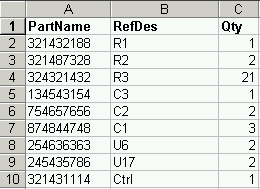
To convert the column data to character format, do the following:
| 1. | Create an empty column near the source column and enter the following formula: |
=REPLACE(CONCATENATE("'",B:B ),1,1,"")
where B:B is index of the column you wish to convert.
| 2. | Provide the column name in the first row. |
| 3. | Do the same for all columns which require data type conversion. |
| 4. | Save the worksheet, open RAM Commander and perform the import, using newly created converted columns instead of the original. |