|
Step 3/4 - Mapping |

|

|
|
|
Step 3/4 - Mapping |

|

|
Step 3/4 - Mapping
The next step (4 for text files and 3 for Access/Excel files) is the same for different file types.
During this step you need to map the columns in your file to corresponding columns in RAM Commander database:
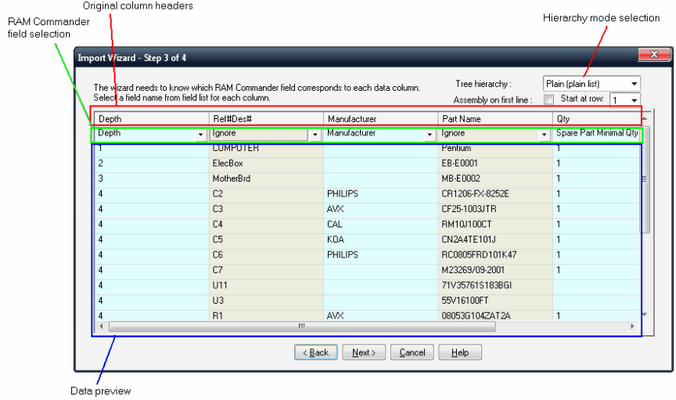
The mapping screen displays a preview of your import file. In each column, first row displays original column name in your import file (if available), second column provides selection with the list of corresponding RAM Commander fields, and all the rest rows show the preview values from import file.
You need to go through all the columns and select a corresponding RAM Commander field from the list of fields in the second row for each data column. Just click the drop-down list arrow on each column's header in the table and then select the corresponding field.
The RAM Commander fields are grouped accordingly to the module they belong to:
| • | General (Family, Item type, Part number, description, etc.) - see Item data editing for more information. |
| • | Operating (Environment, temperature, field FR etc.) |
| • | Non-operating (Environment, temperature, field FR etc.) |
| • | Maintainability (level of replace/repair, MTTR, etc.) |
| • | Miscellaneous (Price, volume, etc.) - see Item data editing for more information. |
| • | ILS / Integrated Logistics Support (user-defined fields) - see Item data editing for more information. |
Full list of fields you may see in the paragraph Database Fields Index later in this manual.
However there are several entries in the field names list which do not correspond to any of the existing RAM Commander database fields:
| • | Ignore – select for fields you wish to ignore (and do not import). |
| • | Depth – select the data column presenting the imported item level in the tree hierarchy. The Depth field allows the hierarchical construction of the tree. |
See next paragraphs for more information about each one of these fields.
There are also several fields which contain list values and not just numeric or character values - these field will be imported correctly if correct values/codes/abbreviations are provided. See more information about correct acceptable values for the following fields later in this chapter:
| • | Environment (see Top item definition for environments list). Do not set environment for each item if it is the same for the whole project or assembly - environment and temperature data are inherited from higher level items. |
| • | Failure Rate source switch selection |
| • | MCT/MLH source switch selection |
The bill of materials being imported may contain hierarchy. There are several options for hierarchical BOM import which you may choose using the "Tree hierarchy" drop-down list:
| • | Plain – there is no hierarchy, all the file is imported as plain list of parts. |
| • | Depth – the hierarchy is based on the Depth field. See for example the Depth field in the import file below and the corresponding tree structure: |
Input:
|
Output:
|
| • | ID – the hierarchy is based on item hierarchical identifier, like 1.2.3.4, where each number corresponds to the number by order of the element on each level. This format is useful for importing data which were previously exported from RAM Commander and updated outside of RAM Commander (e.g. in Excel file). See for example the ID field in the import file below and the corresponding tree structure: |
Input:
|
Output:
|
| • | LCN - the hierarchy is based on item LCN (Logistics Control Number), which reflects each item's position in the product hierarchy. See for example the LCN field in the import file below and the corresponding tree structure: |
Input:
|
Output:
|
| • | Parent Ref.Des. - the hierarchy is based on information about Reference Designator of each item and each item's parent item Reference Designator. See for example the Ref.Des. and Parent Ref.Des. fields in the import file below and the corresponding tree structure: |
Input:
|
Output:
|
Please note that if you select some hierarchy mode, you need to have the corresponding column in your input data file.
Perform the mapping for all desired import file fields and press Next to go to the next step.