|
Import/Export |

|

|
|
|
Import/Export |

|

|
Import/Export
RAM Commander allows FMECA data import and export to and from fixed MS Excel file format.
Export and Import file contains product tree items, Failure modes with FM-NHE-EE chains, Testability data and FMECA libraries.
To Export data:
1. Select tree root (to export all tree) or specific branch (to export only this branch’s FMECA data),
2. Select “FMECA Export” from Tools menu and choose file name for export.
3. Excel workbook will be created with multiple sheets in it:
| • | “FMECA” sheet - failure modes and effects |
This sheet has the following structure:
| o | ItemID – string, hierarchical ID of tree element. |
| o | Depth – numeric, depth of tree element in tree or in branch |
| o | RefDes – string, Reference Designator of tree element |
| o | Qty – numeric, Quantity |
| o | FROper – numeric, Operating Failure Rate |
| o | DutyCycle – numeric, Duty Cicle |
| o | FM_name – string, failure mode name. Each item may have more than 1 failure mode, in this case each failure mode is a separate line in worksheet. |
| o | Sev_rank – string, severity rank of the End Effect |
| o | FM_Alpha – numeric, failure mode ratio |
| o | FM_Cause – string, cause of the failure mode |
| o | FM_compens – string, compensating provisions of the failure mode |
| o | FM_remarks – string, remark for the failure mode |
| o | NHE_ID – string, hierarchical ID of tree element for Next Higher Effect |
| o | NHE_name – string, Name of the Next Higher Effect. Each Failure Mode may have more than 1 NHE, in this case each NHE is a separate line in a worksheet. |
| o | NHE_Beta – numeric, NHE conditional probability |
Failure Modes of highest level tree elements are End Effects. Please see example for project TUTORIAL:
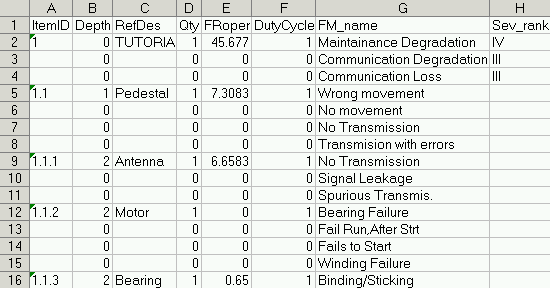
| • | “TAM” sheet - Testability data |
This sheet has the following structure:
| o | ItemID – string, Item hierarchical ID in tree |
| o | FM_name – string, Failure Mode |
| o | TestCode – numeric, code of the test (from test library) for current Item and Failure Mode |
| o | Efficiency – numeric, test efficiency |
| o | Indication – string, test indication |
Here is an example for project TUTORIAL:
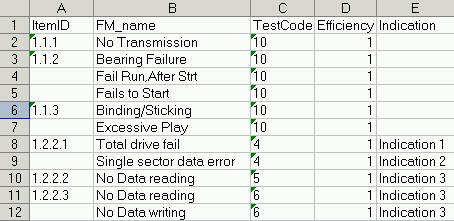
| • | “Tests” sheet - Test library |
This sheet has the following structure:
| o | TestCode – numeric, code of the test in tests library |
| o | TestName – string, test name |
| o | TestLevel – string, test level first letter (O-Organizational, D-Depot, I-Intermediate, S- Supplier, M- Manufacturer) |
| o | TestTypes – string, test types |
Here is an example for project TUTORIAL:
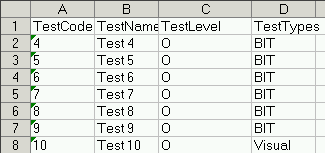
| • | "FB" sheet - List Functional Blocks |
| • | "FM sheet" - Failure Modes list from FMECA library |
| • | "EE sheet" - End Effects list from FMECA library |
| • | "Class sheet" - Classifications list from FMECA library |
| • | "Phase sheet" - Phases list from FMECA library |
| • | "Sever" - Severities list from FMECA library |
| • | "SAF_SEV" - Safety Severities list from FMECA library |
| • | "EE SAF" - Safety Severities for ENd Effects, per phase - from FMECA library |
This data may be used to export FMECA data to another software or to change the data in Excel and import it back to RAM Commander with function “FMECA Import”. Please note that data format for import should be exactly as export format described above.
To Import data:
1. Perform data export at least once to get a file of required structure.
2. Change the received file or add information to that file or convert your existing Excel file format to the required format.
3. Activate RAM Commander product tree view, FMECA mode.
4. Select tree root or specific branch related to the FMECA data being imported
5. Select “FMECA Export” from the Tools menu.
6. Import setup dialog will appear:
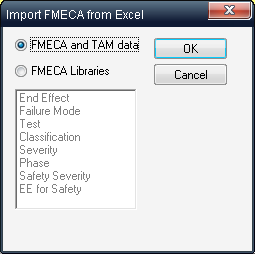
Select what do you wish to import: Full FMECA data table or libraries only. For the libraries option, select which libraries you wish to import from the file.
7. Press Ok. Import process will be initiated.
There is also another FMECA data Export method using the Report Generator : Create customized report of required format with needed product tree and FMECA fields. Then you may generate the report and use "Publish in MS Excel" option of the report viewer to export the report to MS Excel.