|
Local License File |

|

|
|
|
Local License File |

|

|
Local License File
License file is placed on PC where RAM Commander is installed. It grants access to RAM Commander to this PC user only and can’t be exchanged between computers.
License file performs unauthorized software copy protection and locks RAM Commander installation to your PC. To get the license file, you should use supplied License Manager Utility to create a "site code" file. You should send the site code file to your software vendor, and he will create and supply a valid license file locked to your PC and containing purchased software options and modules.
To initiate the license file
| 1. | Click the Start menu; choose Programs and then A.L.D. Engineering. |
| 2. | Open Tools submenu, run Licensing Wizard utility. Select "Computer-Locked License File" option, press "Next": |
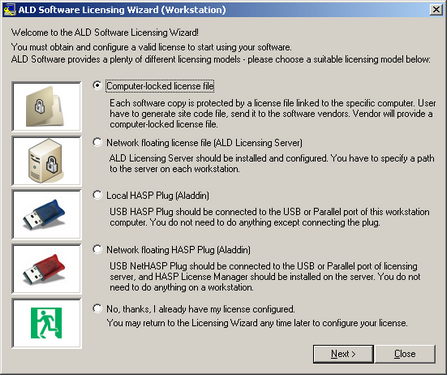
| 3. | The following dialog box appears: |
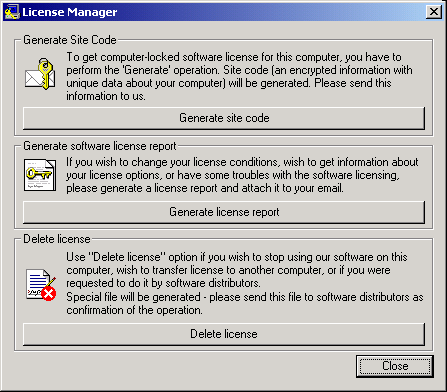
| 4. | Click Generate site code. You will receive a message providing you with the file name containing your site (computer) code. |
| 5. | Send this file to your software vendor (or [email protected]). Please write also your full name, company name and contact information. |
| 6. | You will receive an e-mail containing your RAM Commander license file. |
| 7. | Save your license file to RAM Commander installation folder, BIN subfolder (usually C:\RAMC32\BIN). |
| 8. | You may run RAM Commander now. |
Note If you plan to change software (Operating System) or hardware (whole computer or hard drive or motherboard or processor) on the computer where RAM Commander is installed, you should delete your license before (using License Manager Utility) and send us the license delete confirmation file. After the changes are completed, you should repeat the site code generation and send us the new site code - then you will be able to receive a new license.