|
Building the Functional Tree |

|

|
|
|
Building the Functional Tree |

|

|
Building the Functional Tree
When the Safety Module in specific project is opened for the first time, the functional tree is empty – only the tree root element exists. User should build a hierarchical functional tree.
Tree building is started by adding successors (child items) to the tree root. Then successors could be added to the root successors etc.
To add a successor (child) to the tree element:
| • | Select the tree element and then right-click. Choose Create from the pop-up menu: |
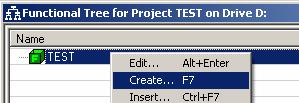
Or
| • | Select the tree element and press the F7 key. |
The function data screen is displayed:
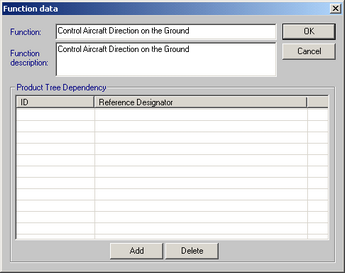
It contains the following information:
Field |
Field Description |
Function |
Function Name |
Function Description |
Function Description |
Product Tree Dependency |
List of product tree items, which affect the specified function. Use Add and Delete buttons below to edit this list of linked items. |
Fill in the data and press Ok button. New function will appear in the tree:
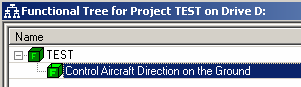
Continue the tree building procedure by selecting tree element and creating its successors as described above.
Sometimes there is a need to insert tree element to the specific position between two other existing elements, as shown on the example below:
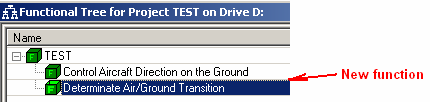
To insert a function between two existing functions:
| 1. | Select the function, which shall become the next function after the new one will be inserted. |
| 2. | Right-click on it and choose "Insert" from the popup menu. |
| 3. | Fill in the function data and press Ok. |
| 4. | The new function will be inserted into the tree before the selected existing function: |
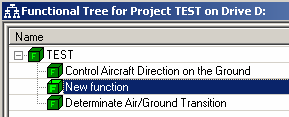
To edit a specific function:
| • | Select it and then right-click. Choose Edit from the pop-up menu. |
Or
| • | Double-click on it (if it is a lowest level function and it has no successors) |
Or
| • | Select it and then press Alt+Enter keys. |
Function data screen will appear – change the data and press Ok to save you changes or cancel to discard the changes.
To delete a specific function:
| • | Select the function, right-click on it, choose "Delete" from the popup menu |
Or
| • | Select the function and press "Del" button on the keyboard |
Or
| • | Select the function and choose "Delete" option from the "Tree" section of main application menu |