|
To create a SubRBD |

|

|
|
|
To create a SubRBD |

|

|
To create a SubRBD
Note SubRBDs are in rectangles with rounded corners, which represent nested RBD diagrams.
| 1. | To insert a SubRBD, highlight an insertion node. |
| 2. | Right click on the selected insertion node and from the Item menu or the pop-up menu, choose Add SubRBD. |
| 3. | A SubRBD element is inserted into the diagram. |
| 4. | Double-click on the SubRBD element. |
| 5. | The SubRBD Parameters Definition dialog box appears: |
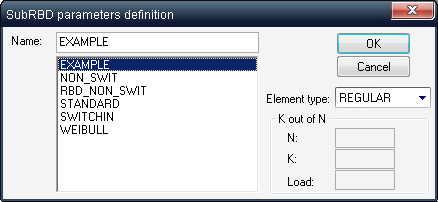
| 6. | Select an RBD name. |
| 7. | Press Ok. |
| 8. | Sub-RBD block will be inserted into the current RBD diagram: |
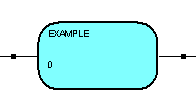
To open a SubRBD, select it and from the RBD menu, choose Open Current SubRBD.
An RBD diagram of the SubRBD opens in a separate window
Sub-RBDs nesting levels are not limited (main RBD may have multiple sub-RBDs, each of them may have its own nested RBDs etc.) To view the structure of nested Sub-RBDs Click the ![]() icon on the menu bar.
icon on the menu bar.