|
To generate an optimization report |

|

|
|
|
To generate an optimization report |

|

|
To generate an optimization report
| 1. | Make sure that all data relevant to calculation (scenario, product tree, prices, failure rates etc.) are provided and calculated. |
| 2. | Open Spare Parts Optimization module (Modules menu, "Spars parts" option, "Optimization" item). |
| 3. | Select the required scenario. |
| 4. | Choose Optimize; the Spare parts - Report Options dialog box opens. |
| 5. | Select which parts to include in the report from those replaced at any combination of Organizational, Intermediate or Depot levels. |
| 6. | Enter a value for report depth (if different from default). |
| 7. | Choose Prepare Report. |
RAM Commander displays both a tabular spares report and graph.
Note The optimization algorithm computes spare stocks satisfying the criteria established in steps 5–6 in the previous procedure. The report starts the optimization at the current product tree level - parts appearing in higher levels of the product tree are ignored.
Example of Availability optimization graph and report:
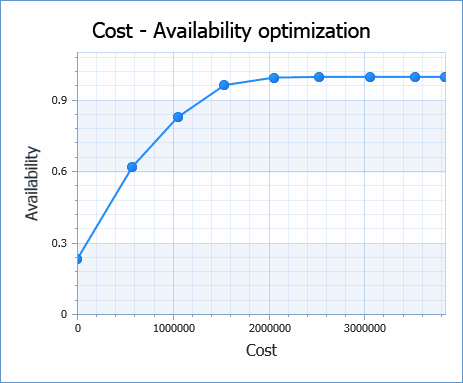
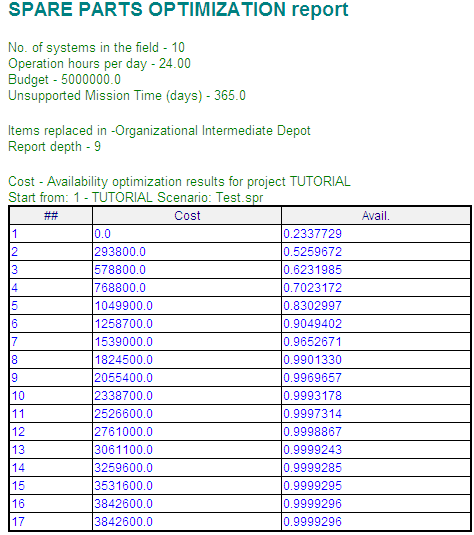
The optimization report gives an overall availability or NSP for a particular monetary amount. You can review the exact quantities of each spare part to take on the mission.