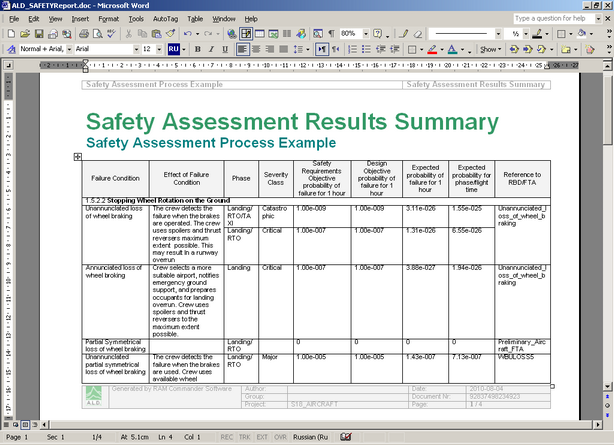|
Reports |

|

|
|
|
Reports |

|

|
Reports
Reports
The Safety Module has a number of customizable reports.
Below is the list of available reports with their explanations:
# |
Name |
Description |
|---|---|---|
1 |
Functional Tree Diagram |
Functional tree with all branches expanded |
2 |
Functional Breakdown |
All functional tree items represented in a tabulated form |
3 |
Functional Hazard Analysis |
FHA – Failures information for all functions |
4 |
Safety System Assessment |
SSA – failures information including selected assessment means for each function |
5 |
Safety Assessment Results Summary |
SSA summary – all failures with S/R objective, Design objective and calculated probability for each failure. |
6 |
AFO |
Special report for AFO Safety Assessment analysis |
7 |
Dormant (Latent) Failure Assessment |
List of all latent events leading to failure conditions with specified severity and information about these events and failure conditions. |
8 |
Safety Reports by MS Word template |
FHA, SSA, AFO documents generated using MS Word templates |
9 |
SHA Reports by MS Word template |
SHA, O&SHA, MIL-STD-882 documents generated using MS Word templates |
Reports view could be customized – colors, fonts, column sizes. See RAM Commander Fundamentals Chapter - "Reports" for more information.
Almost all reports in the Safety Module take only the currently selected functional tree item or branch into consideration. For example, if specific branch is selected before executing the report then only this branch will appear in the report.
Several reports in Safety module are generated directly to MS Word as final documents using customizable MS Word templates. See RAM Commander Fundamentals Chapter - "Reports by MS Word template" for more information.
To get a simple report:
| 1. | Select required functional tree element (function, tree branch, or tree root) |
| 2. | Open "Reports" group of the main menu: |
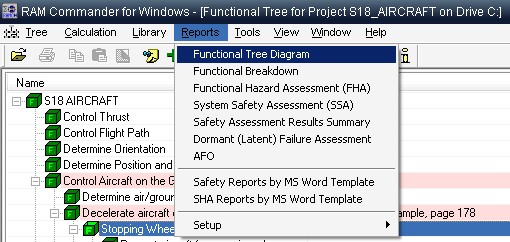
| 3. | Select the required report from the list. |
| 4. | Generated report will appear. |
| 5. | Generated report can be printed, saved, exported to MS Word or Excel etc. |
| 6. | Close the report window to return to the Safety Module. |
To get a report based on MS Word template:
| 1. | Select required functional tree element (function, tree branch, or tree root) |
| 2. | Open "Reports" group of the main menu. |
| 3. | Select the required reports group (Safety or SHA). |
| 4. | Select the required template report from the list of templates: |
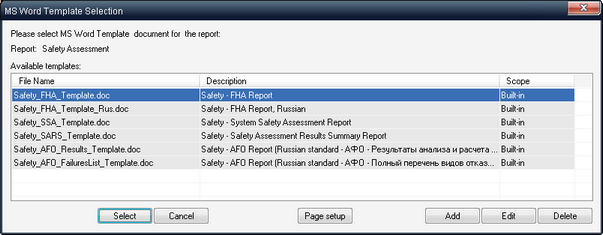
| 5. | Press Page setup button to set document header/footer properties. |
| 6. | Press "Select" button. |
| 7. | Generated report will appear in MS Word: |