|
Creating a new project |

|

|
|
|
Creating a new project |

|

|
Creating a new project
To create a new project:
| 1. | Activate the Project list for a desired local or network drive. |
| 2. | From the Project menu, choose Create or press F7. The Edit project properties dialog box opens: |
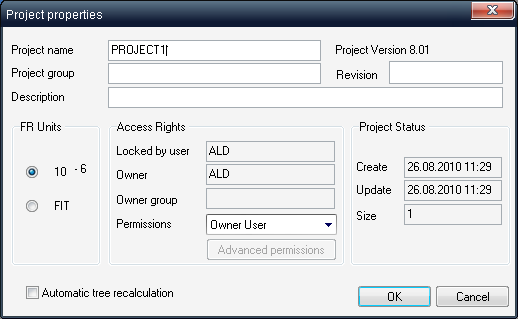
| 3. | Enter the Project name and other optional information: |
Field |
Description |
Project name |
Unique project name, only alphanumeric characters without spaces, max.length is 16 characters. |
Project Description |
Optional |
Project Group |
Optional, used to sort or arrange projects in the list hierarchically by groups |
Revision |
Optional, project version name/number |
Failure rate units |
Failure rates are expressed as the number of failures per million hours or per billion hours. To express failure rates as failures per million hours, use 10-6. To express failure rates as failures per billion hours, use FIT. (MIL-HDBK-217 uses 10-6, while Telecordia (formerly Bellcore) and French Telecom use FIT.) |
Permission |
Permission refers to the access level assigned to the project. The following settings are possible: Owner user, Owner group, All, Advanced. See more information in the Permissions management paragraph later in this chapter. |
Automatic tree recalculation |
Changes to the product tree do not automatically initiate the reliability/maintainability/FMECA recalculation process. For a correct analysis, the product tree must be recalculated prior to creating reports. Check the "Automatic tree recalculation" checkbox if you want RAM Commander to automatically recalculate the entire project before any report is produced. This option is not recommended for large projects since the recalculation takes a long time and is performed before each report generation. |
| 4. | Choose OK. |
| 5. | RAM Commander updates the Project list. Now you may open the project and work with the desired module or modules - see corresponding module manual chapter for further directions. |
You may return to project properties editing any time later:
| 1. | Close the project if it is open. |
| 2. | Activate the Project list. |
| 3. | Double-click on the project you want to edit. |
| 4. | In the Edit Project Properties dialog box, enter the new values. |
| 5. | Choose OK. |