|
Multi-user access |

|

|
|
|
Multi-user access |

|

|
Multi-user access
RAM Commander allows simultaneous work of a number of users on the same project. The project should be located on a shared network drive with "Full Control" access permissions for all users.
Some of the users may perform Reliability analysis, while other users input FMECA, or draw RBD diagrams or work with Fault Trees – all inside the same project and simultaneously.
Some resources in a project cannot be edited simultaneously (e.g., FTA diagrams, RBD diagrams, etc.) When a user tries to access one such resource currently occupied by another user, a warning message appears. For example, if one user is editing specific RBD diagram, another user cannot open the same diagram. However, he can open another RBD diagram or create a new one.
RAM Commander allows (or restricts) performing different operations with projects (open, change, delete, back up, calculate) according to two possible limitations: permissions and other users activity.
Permissions
The permission level is set individually for each project from one of the following options:
User |
Only the project author may access the project. |
Group |
Only members of the same user group as the project author may access the project. |
All |
Anyone can access the project |
Advanced |
Permissions are set individually for each user/group for each module/operation |
User will not be able to open the project or perform specific operation on that project If he does not have corresponding access permissions. See more information about Permissions management later in this chapter.
Other users activity
Each project has it's owner (author) and its current manager:
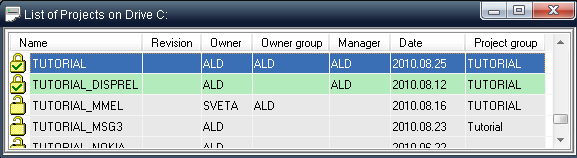
The user who creates a new project (owner) or the first user who enters a non-selected project (project without current manager) becomes the project manager. Only this user can change project default settings (default prediction methods, FMECA Criticality settings, etc.). All other users can enter the project and work with it. However, only the project manager can perform backup/restore/rename operations, and only when there are no other active users currently working on the project. The current project manager may decline his status by closing the project and de-selecting it in the project list. Then another user may select the project and become the project manager.
User opening a project without current manager becomes it's temporary manager until he finishes working with this project and closes the "Product Tree" view window of that project.
If user wishes to become a permanent manager of a particular project should select the project in the list of projects and perform the "Select" operation (right-click the project and choose "Select" from the popup menu). To stop being a manager of the project, user should perform the "Deselect" operation on this project. Then any other user will be able to become a manager of the project.
Project states
Each project may be in different accessibility state depending on the permissions and other user operations as explained earlier. The table below provides description of different projects states and available operations for each state:
State |
Meaning |
What to do |
|---|---|---|
Project line is red:
|
No permission to access the project. |
You cannot open the project. Ask project owner or RAM Commander administrator to grant you the access (see permissions selection in project settings) |
Project line is gray:
|
Project is not selected, project manager position is empty; maybe other users are working on the project |
You may open the project, and become project manager. |
Project line is green:
|
You have selected the project; you are the project manager of this project |
You may enter the project, change default settings of the project, rename, backup, copy and delete the project (if there are no active users currently working). |
Project line is yellow:
|
Another user selected the project and he is the current project manager (See “Manager” field to see current manager name) |
You may enter the project and work on it, but you cannot change default calculation methods and delete, rename, backup or copy the project. |
If there are other users working currently in the project, you will not be able to perform global project operations like backup, rename, copy etc. even if you are project manager and have all the required permissions - you have to wait while all users will leave the project.