|
Installation |

|

|
|
|
Installation |

|

|
Installation
Problem 1: during or after the installation the error messages appears: “Oper=<11>” “Microkernel error = 11 The specified pre-imaging filename is invalid”
Solution:
The problem is Novell Client v4.91 SP2. Novell accepts this problem and provides a fix.
See the article in Novell Support database for more information: https://www.novell.com/support/php/search.do?cmd=displayKC&docType=kc&externalId=10100441&sliceId=&docTypeID=DT_TID_1_1&dialogID=167515003&stateId=1%200%2083914073
Use this link to download the Novell patch: https://www.novell.com/support/search.do?cmd=displayKC&docType=kc&externalId=InfoDocument-2974113&sliceId=&dialogID=42935816&stateId=0%200%2042943684
We suggest that only experienced network addministrator should install this update.
Problem 2: during the server installation – after 61% of installation, message appears: “Component transfer error: File *.rra”
Solution:
1. Run the installation, and make sure that the option Hasp Drive (see the picture) is UNCHECKED exactly as it is on the picture:
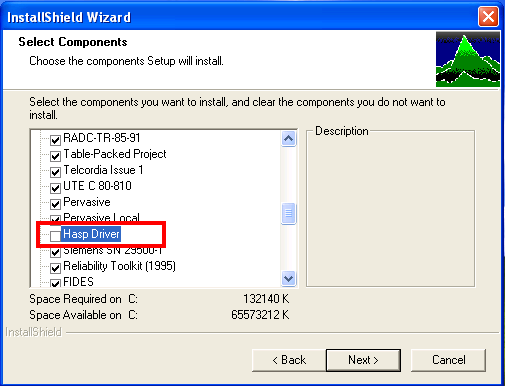
2. Finish the installation of RAM Commander, but do not run it.
3. From the RAM Commander program group in the Start menu, choose and run program “HDD32”. It will install HASP driver. (installation is described in RAM Commander installation guide).
Problem 3: during the workstation installation message "The following error occurred on file *.rra " and "Access is denied"appears:
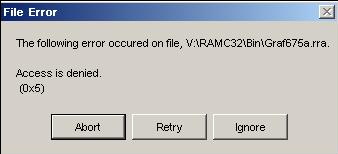
Solution:
During RAM Commander workstation you should provide shared server folder where RAM Commander server is installed (like R:\RAMC32). The message above appears when you do not have "Full Control" access rights to this shared server folder and all its sub-folders and files. Grant valid access rights and try again.
Problem 4: RAM Commander can’t be completely uninstalled
Solution:
If you want to reinstall RAM Commander, we recommend to uninstall it (with the help of Windows Add/Remove Programs dialog from Control Panel or with the help of RAM Commander installation) and then install it. There could be a problem, when after uninstalling software, installation program gives you option to Remove RAM Commander once more. If you choose option remove, finish removing and start installation once more – you get Modify/Remove option again. To remove the problem:
| 1. | Uninstall RAM Commander, |
| 2. | Enter registry (from Start menu, choose Run, type "regedit", choose Ok. |
| 3. | Go by the path: |
HKEY_LOCAL_MACHINE
Software
Microsoft
Windows
CurrentVersion
Uninstall
| 4. | Choose "Uninstall", press right mouse key, choose "Find' |
| 5. | Enter "RAM Commander" and press Enter. |
| 6. | Program will find and show you one line in the right part of the screen. Press TAB, cursor will move to the left part of the screen. Press Del, confirm "Yes". |
When you start RAM Commander installation again, it will not offer you Modify/Remove option again, but will offer to install RAM Commander – perform the usual installation steps.