|
Step 2 - Text files |

|

|
|
|
Step 2 - Text files |

|

|
Step 2 - Text files
1. Step 2 text file import dialog will appear:
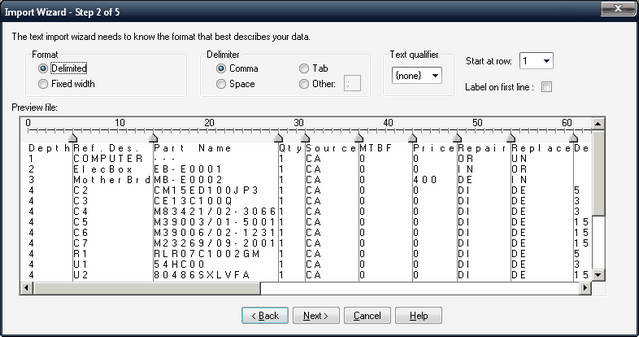
2. Select the text file format type:
| • | Delimited – characters such as comma, tab, etc. separate each field. |
- OR -
| • | Fixed Width – fields are aligned in the fixed width columns. |
For Delimited type, select delimiter - Comma, Space, Tab or Other (select specific delimiter character).
3. If texts in your file are wrapped by quote marks - select the appropriate "Text qualifier".
4. If first row of your file contains field names/labels/captions - click the "Labels on first line" checkbox. It usually the case with CSV files.
5. Set the "Start at row" value if required - it allows you to begin the data import from any point within the data file being imported.
6. Press Next to go to the Step 3.