|
Standalone Installation |

|

|
|
|
Standalone Installation |

|

|
Standalone Installation
Note: RAM Commander installation requires administrative privileges. Make sure you are logged in with administrative privileges before installing RAM Commander. Make sure RAM Commander users have full access rights to RAM Commander installation folder.
| 1. | Run RAM Commander installation package (run installation file downloaded from our web site or RAMC\setup.exe file from RAM Commander installation CD). |
| 2. | The Installation Wizard will go through a sequence of the setup screens asking the user to make the appropriate selections. Press Next on the first screen. |
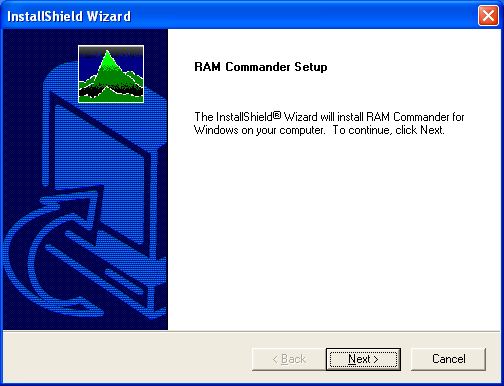
| 3. | Confirm the License Agreement (Yes button): |
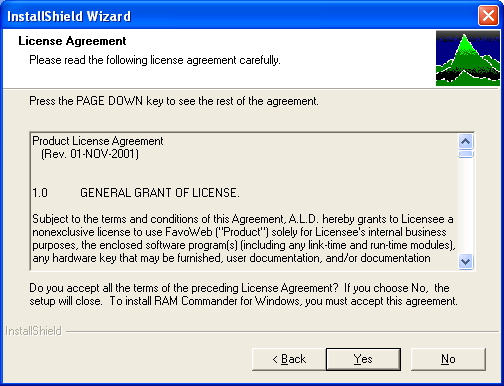
| 4. | Choose "Single user installation" on "Setup type selection" screen: |
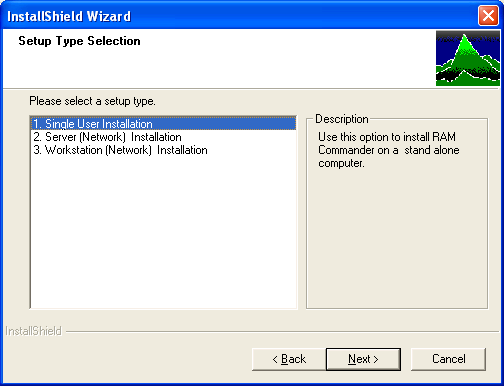
| 5. | Select the drive and folder you wish to install RAM Commander into. Default value is C:\RAMC32. Click Next. |
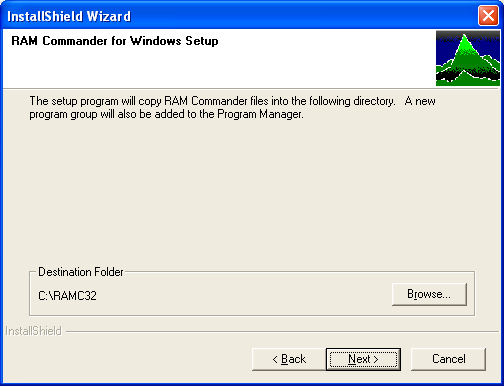
| 6. | RAM Commander Setup displays a Select Components dialog box. Click Next. |
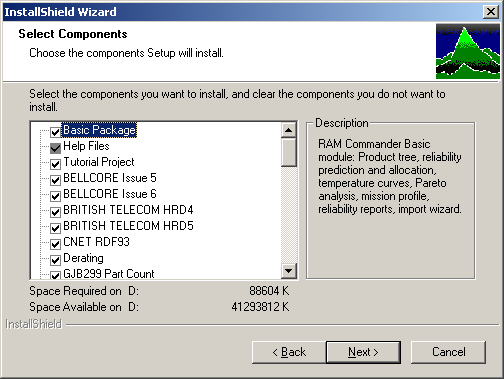
| 7. | Select Start menu folder where RAM Commander icons will be located and Click Next. |
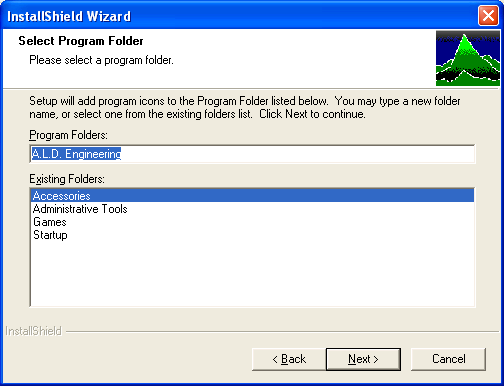
| 8. | Press Next on the "Review settings" screen: |
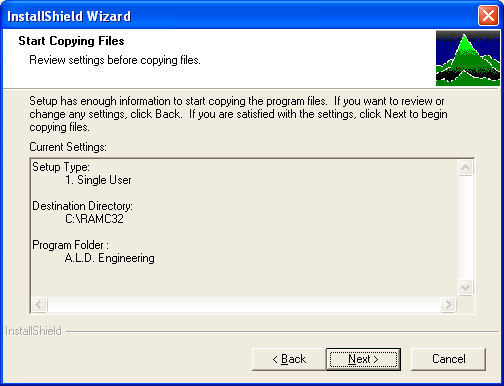
| 9. | The Installation Wizard will copy necessary files: |
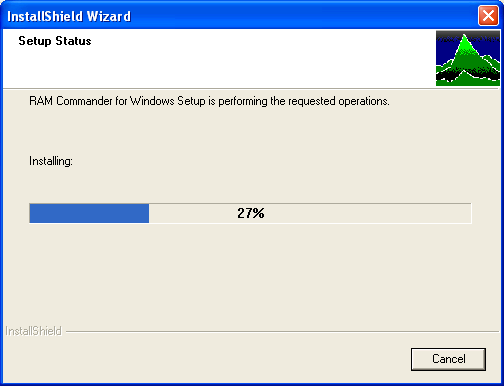
| 10. | If this is the first time Ram Commander is installed on the computer, the Edit user parameters dialog box is displayed. Enter your User Name and Password (optional) and click OK: |
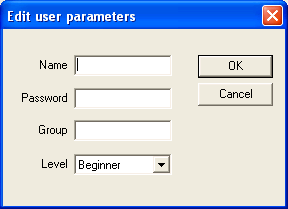
Password is optional.
Groups are used by RAM Commander to control access privileges. Access to the projects may be denied for the users according to their groups (see Project Definition in Chapter 8).
Level is optional.
See Users Management paragraph later in this manual for more information about the user parameters definition.
| 11. | Windows Security Center / Windows Firewall Warning message may appear - press "Unblock" button: |
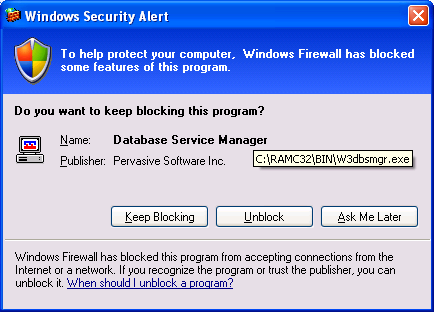
| 12. | Choose Finish on the last installation wizard screen: |
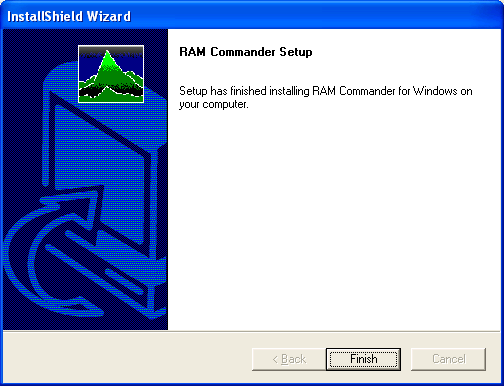
| 13. | RAM Commander is now installed on your computer. |
| 14. | Install and configure the RAM Commander security plug or license file (see "Licensing" paragraph later in this chapter). |