|
Network Configuration - Upgrade |

|

|
|
|
Network Configuration - Upgrade |

|

|
Network Configuration - Upgrade
Network installation consists of server and workstations. Server should be upgraded first, then all workstations.
Note: RAM Commander installation requires administrative privileges. Make sure you are logged in with administrative privileges before installing RAM Commander. Make sure RAM Commander users have full access rights to RAM Commander installation folder.
I. Server Upgrade
Server upgrade procedure should be run from the server PC.
| 1. | Log in into the server PC with administrative privileges. (Server upgrade procedure should be run from the server PC.) |
| 2. | Make sure that all RAMC users are disconnected (there are no running RAM Commander workstation instances on user computers). |
| 3. | Check installation folder of the current RAM Commander version. Usually it is C:\APP\RAMC32, where C:\APP folder is shared for all workstations. |
| 4. | Run installation package of the newer RAM Commander version. |
| 5. | If it displays dialog offering to Modify/Repair/Remove the previous version, choose "Remove", proceed with the removal procedure and run the newer version installation package again. Removal procedure will not remove your data, just the older software modules. |
| 6. | Choose "Server" installation type: |
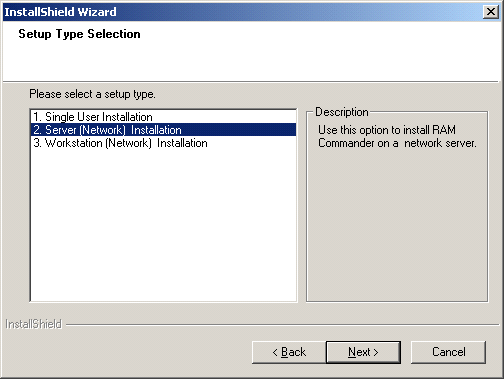
| 7. | Choose folder where the previous version server components where installed: |
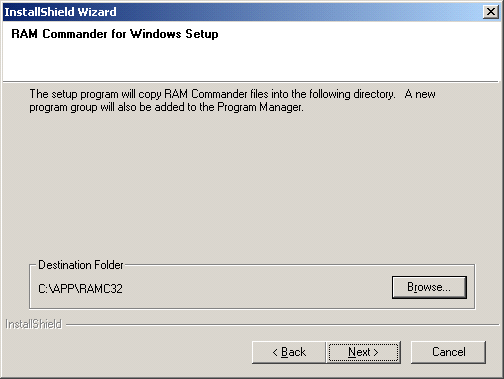
| 8. | Proceed with the rest of the setup process. |
II. Workstations Upgrade
| 1. | Log in into the workstation PC with administrative privileges. |
| 2. | Run installation package of the newer RAM Commander version. |
| 3. | If it displays dialog offering to Modify/Repair/Remove the previous version, choose "Remove", proceed with the removal procedure and run the newer version installation package again. Removal procedure will not remove your data, just the older software modules. |
| 4. | Choose "Workstation" installation type: |
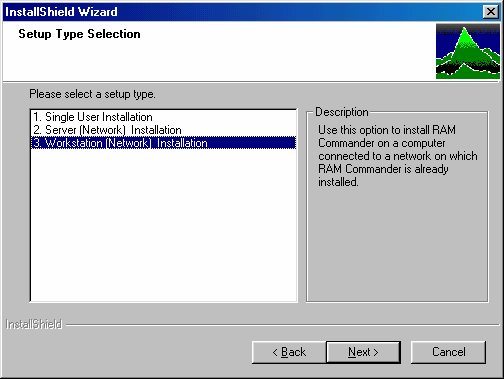
| 5. | Choose the folder where the previous version components where installed (it is folder C:\APP\RAMC32 on the server. C:\APP should be shared and mapped as network drive on a workstations with the same letter, for example R:. Then required destination folder of workstation installation will be R:\RAMC32): |
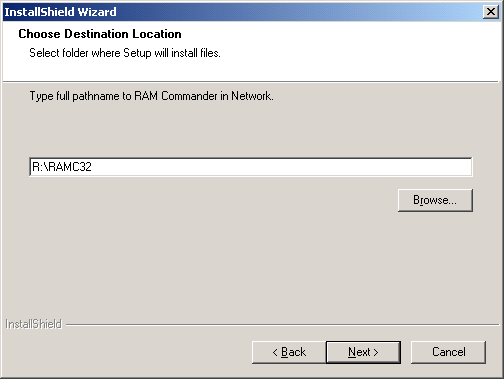
| 6. | Proceed with the rest of the setup process. |
| 7. | Perform this procedure for all workstations. |