|
Projects |

|

|
|
|
Projects |

|

|
Projects
RAM Commander Project is a separate database for a single analysis case. It contains all information you enter or calculate for single analysis case for all the possible analysis types you use – Reliability, Maintainability, RBD, FTA, etc.
Each local or network drive may contain one list of multiple RAM Commander projects:
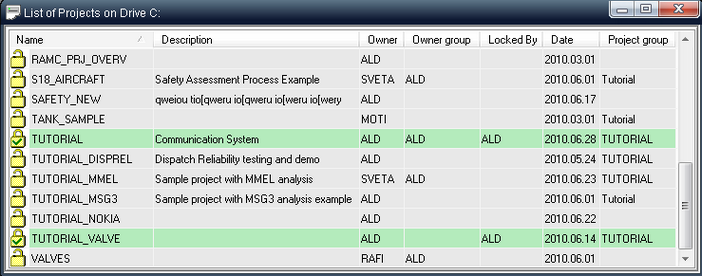
To open a RAM Commander project list
| 1. | From the Drive menu, choose Open: |
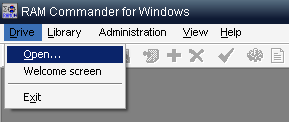
| 2. | The Open Drive dialog box opens. |
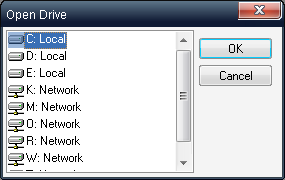
| 3. | The Open Drive dialog box displays a list of the drives to which your computer has access (both local and network drives). |
| 4. | Select the drive where your projects are (or will be) located. |
| 5. | Choose OK. |
| 6. | RAM Commander displays a project list. A project list shows a list of all the RAM Commander projects stored on the selected drive. |
You may create, open in different modes, delete, copy, backup, restore and rename projects.
To open a project in main analysis mode
| 1. | Activate the Project list. |
| 2. | Select the project you wish to open. |
| 3. | From the Project menu, choose Open, or right-click and choose Open from the pop-up menu, or press F2. |
| 4. | RAM Commander displays the Product tree view. See “Product Tree” chapter for more information about the Product tree view. |
To create a new project
| 1. | Activate the Project list. |
| 2. | From the Project menu, choose Create or press F7. The Edit project properties dialog box opens. |
| 3. | Enter the Project name, Group, Description, FR units and Permission. |
| 4. | Choose OK. |
| 5. | RAM Commander updates the Project list. See chapter “Project building” for more information about project definition. |
See "Working with Projects" chapter for more information about the projects management, advanced operations, project permissions management and more.