|
Cross-Reference |

|

|
|
|
Cross-Reference |

|

|
Cross-Reference
Frequently, developers must cope with a variety of part identification schemes when designing products. Part numbers can be based on a variety of numbering schemes, including military, catalog number, and internal part numbers. RAM Commander provides a flexible cross-reference between generic names (used as a key for search in Component Library) and other component identifiers.
To activate the Cross Reference Library:
Activate a project window and choose Cross Reference from the Library menu.
In the Cross Reference window first column, RAM Commander displays three category icons:
CN |
Catalog Number and it's corresponding Generic Number |
PN |
Part Number and it's corresponding Generic Number |
MN |
Military Number and it's corresponding Generic Number |
For example, the Cross-Reference record displayed below tells RAM Commander that if there is component with Catalog Number RR.123.355 in the product tree, it should take it's part data from the component library component with identifier (Generic name) XNA1234:
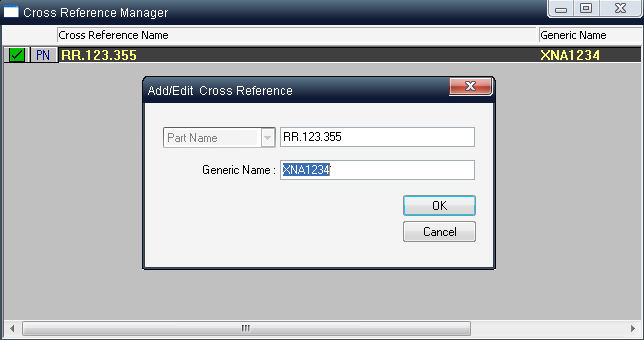
To create, edit or delete a record in the Cross Reference Library:
| 1. | Activate the Cross Reference Manager list. |
| 2. | Do one of the following: |
| • | To add a record to the Cross Reference Library, choose Create from the Item menu. In the Add/Edit Cross Reference dialog box, enter your data and click OK. |
| • | To edit a record, choose Edit from the Item menu or right-click on the record and choose Edit from the pop-up menu. In the Add/Edit Cross Reference dialog box, modify the required data and click OK. |
| • | To delete one or more records, select them using the asterisk (*) key on the additional numeric keyboard. Choose Delete from the Item menu or right-click the item in the list and choose Delete from the pop-up menu. A prompt appears asking if you want to delete the record. Click Yes and the record is deleted. |
3. RAM Commander will then update the Cross Reference list.
You may also create a new record in the Cross-Reference library by "XRef" button on the prediction method data screen:

Specify PN, CN or MN (any one of them) and GN field values and press the "XRef" button - the new record will be added to the Cross-Reference Library.