|
Back Up and Restore of Global Libraries |

|

|
|
|
Back Up and Restore of Global Libraries |

|

|
Back Up and Restore of Global Libraries
As with all important data sources, RAM Commander’s global libraries should be backed-up on any storage medium. This protects your information from computer crashes, allows data to be moved between computers, and provides a way to recover data if you need to reconstruct projects in the event of incorrect data entry.
To back-up global libraries:
| 1. | Close (not minimize) all RAM Commander windows. |
| 2. | From the Library menu of the initial RAM Commander screen, choose Archive. |
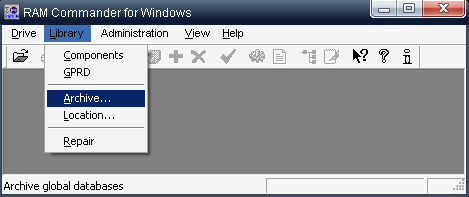
| 3. | The Backup - Restore Data dialog box will appear: |
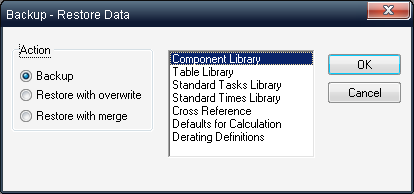
| 4. | Select the Backup option button. |
| 5. | In the drop-down list, select the libraries you want to back-up. |
| 6. | The Backup library path dialog box opens. |
| 7. | Select the destination file/path (GLOBAL.RMW by default). |
| 8. | Choose Save. |
Enter your confirmations in the dialog boxes as the backup procedure progresses. Keep the back-up data in a safe place.
To restore archived global libraries, on a whole record basis, follow the previous procedure. In step 3, select the Restore option:
| • | Choose Restore with overwrite for RAM Commander to replace your current libraries with the version stored in the archive file. |
| • | Choose Restore with merge to leave the original global library data intact only adding those records that do not already exist. Should the record already exist in the existing global library, you will be prompted to either overwrite or skip duplicate records. |