|
Entering FMECA data for Item |

|

|
|
|
Entering FMECA data for Item |

|

|
Entering FMECA data for Item
RAM Commander FMECA grid displays FMECA data for the currently selected product tree item.
To provide FMECA data for the product tree item:
1. Select the desired item in the product tree.
2. Specify the Failure Mode - in the FMECA grid beneath the product tree:
a. type directly a Failure Mode in the “FM description” column and press Enter or Tab key.

or
b. right-click the Failure Mode Description field and choose "Get from FM Library" to pick the description from the FMECA library
or
c. right-click the Failure Mode Description field and choose "Get from Component Library" to get a list of standard Failure Modes from FMD-97 library (FMECA library, Component Library page) according to current item's Family and Item Code.
or
d. right-click the Failure Mode Description field and choose "Get from GPRD Library" to get a list of Failure Modes from GPRD library according to current item's Part Number.
3. Alpha, Cause and other fields will become editable and Next Higher Effect (NHE) column opens with its default display of “No effects” description:

4. Provide Alpha value (for Criticality mode). Use Alpha calculator (right click on Alpha cell, choose "Calculator for Alpha") if you have Lambda of failure mode and need to calculate its ratio (alpha). Note that sum of failure mode alphas for specific product tree item should be equal to 1.
5. Provide Cause description (if required):
a. type directly a Cause in the “Cause” column and press Enter or Tab key.
or
b. right-click the Failure Mode Description field and choose "Get from Cause Library" to pick the description from the FMECA library.
6. Select Next Higher Assembly and specify the Next Higher Effect(s) and it's conditional probability Beta. The NHE IDN field points to specific item in the product tree, which is affected by the Failure Mode. By default an FM affects the direct parent assembly, which is why the parent assembly ID will appear in the NHE IDN column. The NHE Description field should describe the effect of the Failure Mode on the affected assembly (IDN). See more about specifying Next Higher Effects in the Entering NHE paragraph later in this chapter.
7. Specify the End Effect(s) and it's conditional probability Beta:
a. Press the "..." button right to the End Effect field in the desired row . The popup window with list of all End Effects in the library will appear - choose the desired End Effect and double-click it.
or
b. right-click the EE Description field and choose "EE List" to pick the description from the FMECA library.
or
c. right-click the EE Description field and choose "Add to EE List" to add a new End Effect which is not located in the library. New EE dialog will appear - provide EE description and severity level and press Ok.
The severity rank of the EE is displayed. Note that the Severity of each specific End Effect is defined in the library and is always the same, no matter what is the reason of this End Effect (FM, NHE).
To enter more than one End Effect for a single NHE: enter the first EE as described above, then right-click the first EE, choose "Add EE" from the popup menu. New End Effect line will appear in the grid. Edit this line using the same procedure that was used for the first EE creation.
If more than one EE for a single FM/NHE is specified, conditional probability Beta should be specified for each EE. Sum of Betas for End Effects coming from single cause (FM-NHE) should not exceed 1 (and usually is equal to 1).
8. Specify Detection methods (if required) - see Testability Analysis Module paragraph later in this chapter.
9. Provide additional information (Remarks, Compensating Provisions, Actions etc.) directly typing the data into corresponding cells of the FMECA data table:
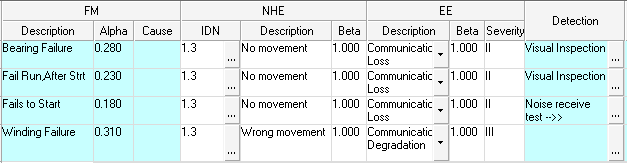
10. If you need to enter additional information and FMECA grid does not contain relevant fields for it, see "FMECA Grid Customization" paragraph earlier in this chapter.
Repeat the procedure above to enter all Failure Modes of all relevant Product Tree items.