|
Settings Management |

|

|
|
|
Settings Management |

|

|
Settings Management
RAM Commander has several configuration settings which may be changed after the installation:
| • | Global libraries location and Projects database folder location |
| • | Additional application settings |
Global libraries location and Projects database folder location
Several users may use the same shared component library, cross reference and GPRD library. These libraries should be placed on a shared network drive. In case of Client/Server installation it is performed by installation procedure, in case of multiple standalone installation it should be done manually. In any case RAM Commander administrator may change the location of library files.
RAM Commander projects may be located on any available local or network drive. By default projects are located in folder RAMC32\PRJ on each drive.
However this location may be changed:
| 1. | Open RAM Commander, close all windows and list of projects to leave only the main application frame: |
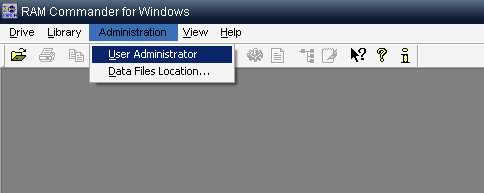
| 2. | Choose "Data Files Location" from the "Administration" menu. |
| 3. | Settings dialog will appear: |
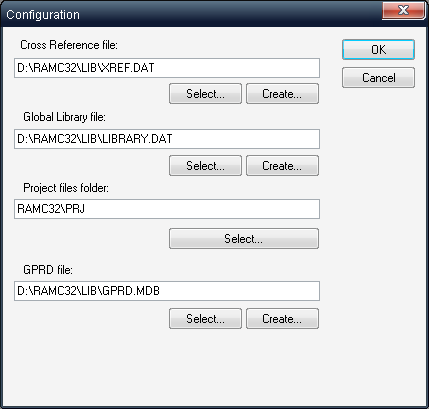
| 4. | For each corresponding library type, use "Select" button to point to another existing library file or "Create" button to create a new empty library file at the new location. |
| 5. | Change Project files folder location, if required. |
| 6. | Press Ok and restart RAM Commander. |
| 7. | Repeat this procedure for each RAM Commander installation (workstation or standalone). |
Note: you should have read/write access rights to Windows registry (HKEY_LOCAL_MACHINE\SOFTWARE\Advanced Logistics Developments branch) in order to change these settings.
Additional application settings
RAM Commander contains additional application settings stored in RAMC32\BIN\ramc.ini file, such as:
| • | User Interface "Skin": |
| o | RAM Commander software "look" is customizable. Users preferring the standard MS Windows look may switch the "skin" off by removing comments from the line " //Skin=NONE" in RAMC32/BIN/ramc.ini file. |
| o | Advanced users may also select another look by providing MS Windows "skin" file ("*.msstyles") – put the file to RAMC32/LIB folder and set Skin parameter in RAMC32/BIN/ramc.ini file to skin file name. |
| • | Regional Settings |
| • | Results formatting options |
| • | User authentication mode (built-in or Active Directory/LDAP) |
| • | and more. |
Please see ramc.ini file or contact RAM Commander technical support for more information.