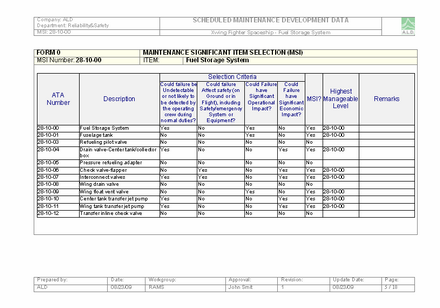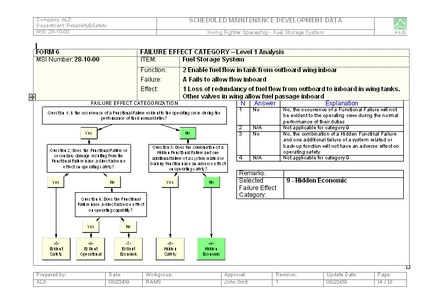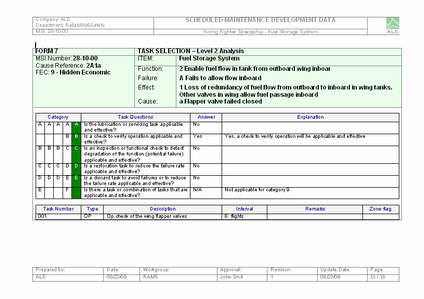|
Step 7 – MSG-3 Report |

|

|
|
|
Step 7 – MSG-3 Report |

|

|
Step 7 – MSG-3 Report
The purpose of this step is to create and print out the final MSG-3 report for each system/subsystem (defined as Highest Manageable MSI during the MSG-3 analysis).
RAM Commander generates MS Word document with MSG-3 report for the selected highest manageable MSI item according to MS Word template. Template design (fonts, colors, table headers, language etc) could be changed by users.
| 1. | Select Highest Manageable MSI item in the product tree. |
| 2. | Choose "7-MSG-3 Report" step in the button bar. |
| 3. | Report parameters dialog will appear: |
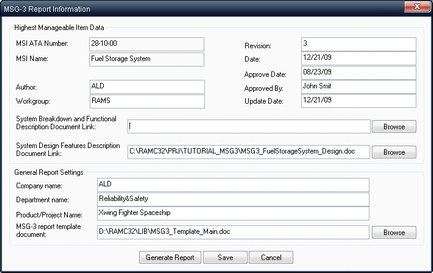
| 4. | Provide product, subsystem, workgroup, author and company details which will appear on the report forms. |
| 5. | Provide MS Word template file name (if not default). The default template is located in the LIB subfolder of RAM Commander installation folder and file name is MSG3_Template_Main.doc. |
| 6. | Provide links word documents containing |
| a. | system breakdown and functional description |
| b. | system design features description |
Contents of these documents will be embedded into the relevant positions of final MSG-3 report.
| 7. | Press "Generate Report" button and the final MS Word report will be opened, see some page examples below: |