|
Generating Spare Parts Reports |

|

|
|
|
Generating Spare Parts Reports |

|

|
Generating Spare Parts Reports
After defining scenario, you can generate a report detailing the following data for each spare part:
| • | Recommended stock that provides the required No Shortage Probability |
| • | Achieved No Shortage Probability |
To generate a spare parts report:
| 1. | Compute reliabilities in Operating mode (see Chapter 10). |
| 2. | In the Quick Spare Calculation dialog box, select a scenario from the Scenario list box. |
| 3. | Choose Calculate; the Spare parts - Report Options dialog box opens. |
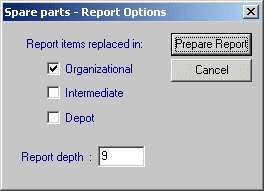
| 4. | Set the Organizational, Intermediate and Depot check boxes to include parts replaced at these levels in the report. |
| 5. | In the Report depth field, enter the number of product tree levels to be included in the report |
| 6. | Choose Prepare Report. |
RAM Commander displays the spare parts report in a window. You can manage the spare parts report using the techniques described in Chapter "RAM Commander Fundamentals" - Reports.