|
Top item definition |

|

|
|
|
Top item definition |

|

|
Top item definition
Top item is the top level product tree item representing the whole system, device or product.
Top item contains definition of environment conditions and temperature for the whole product. Product subsystems, assemblies and components inherit this information from the top item. Assemblies and components may also have their own definition of temperature and environment. Top items contains also information about Failure Rate allocation to subsequent elements and Maintainability information. See relevant module chapter for setting module-specific information.
To edit top item data:
| 1. | Open product tree view. |
| 2. | Select the highest-level tree item (for the newly created project it will be the only item in the tree). |
| 3. | Right-click the item and choose "Edit" from the popup menu. |
| 4. | Item data screen will appear: |
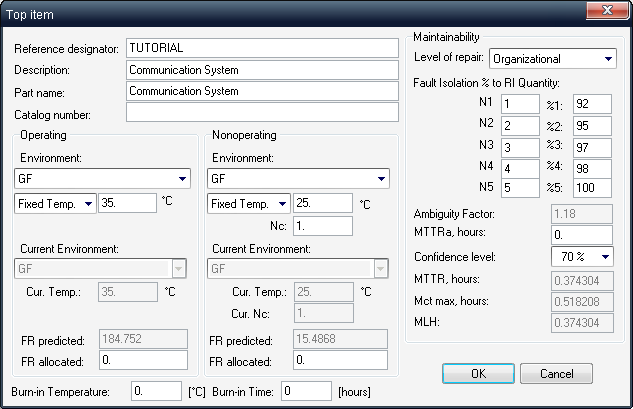
The table below provides explanations for dialog fields abbreviations:
Field |
Description |
|---|---|
Cur. Temp. |
Actual current temperature |
FR allocated |
Allocated failure rate. Takes effect only if FR source is Allocated |
Nc |
Number of on/off cycles per 1000 hrs |
Cur. Nc |
Current number of on/off cycles per 1000 hrs (set to parent’s Nc if --- in Nc field) |
MLH |
Mean labour hour |
Level of repair |
Level of repair - Inapplicable, |
Ambiguity factor |
|
MTTRa |
Allocated Mean Time To Repair |
Conf. Level |
Confidence level - 70%, 75%,80%, 85%, 90%, 95%, 98%, 99%, 99.5%, 99.9% |
Mct |
Maintenance Corrective Time |
MTTR |
Mean time to repair |
Mct max |
Mct Calculation result for a given confidence level |
N1…N5 |
Fault isolation to N1…N5 parts with probability %1…%5. User defined non-negative integer values. |
%1…%5 |
Probability of fault isolation to N1…N5 parts. User defined integer between 0–100. |
For Environment field you should select one of the standard environment codes defined in different reliability prediction methods - see Standard Environments. Select the environment describing operating (or storage, for non-operating mode) conditions of you product/system.
Set also an ambient operating temperature for your product.
| 5. | Change the required parameters and press Ok. |