|
To perform MMEL analysis |

|

|
|
|
To perform MMEL analysis |

|

|
To perform MMEL analysis
To perform MMEL analysis
| 1. | Activate the Product tree view. |
| 2. | Select FMECA as current analysis. |
| 3. | Navigate to desired candidate item in the product tree. |
| 4. | Activate pop-up menu and select MMEL option; the MMEL dialog box opens. |
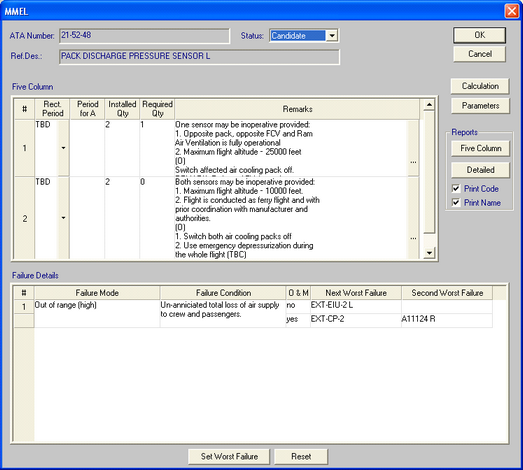
The dialog include following fields:
Field |
Field description |
|---|---|
ATA Number |
Item ATA number |
Ref.Des. |
Item Name |
Status |
MMEL status, Candidate or N/A |
|
“Five Column” Table |
Rect. Period |
Rectification Interval, A, B (3 days), C (10 days), D (120 days) or TBD |
Period for A |
Rectification Interval for Category A |
Installed Qty |
Number Installed |
Required Qty |
Number required for dispatch |
Remarks |
Remarks or Exceptions |
|
“Failure Details” Table |
Failure Mode |
Item Failure Mode |
Failure Condition |
Failure Condition connected to current Failure Mode |
O&M |
No – without O&M, Yes – with O&M |
Next Worst Failure |
Code of the Basic Event selected as Next Worst Failure |
Second Worst Failure |
Code of the Basic Event selected as Second Worst Failure |
There are also several buttons
Button |
Button description |
|
|---|---|---|
Calculation |
Activate quantitative analysis for current item |
|
Parameters |
Set Cut-off parameters for quantitative analysis |
|
Five Column (report) |
Generate “five column format” report for current item |
|
Detailed (report) |
Generate detailed report with results of the quantitative analysis |
|
|
Print Code |
Print Basic Event Code in the detailed report |
|
Print Name |
Print Basic Event Name in the detailed report |
Set Worst Failure |
Manually select Next / Second Worst Failure |
|
Reset |
Reset manually selected Next / Second Worst Failure |
|
The analysis is divided into two steps:
| 1. | Quantitative MMEL analysis |
| 2. | “Five Column Format” report preparation |