|
Calculation Defaults |

|

|
|
|
Calculation Defaults |

|

|
Calculation Defaults
RAM Commander provides defaults for all component information required for reliability prediction. RAM Commander uses these default values for reliability prediction in all places where the necessary data was not entered.
See below some sample resistor's MIL-STD-217 reliability prediction data screen:
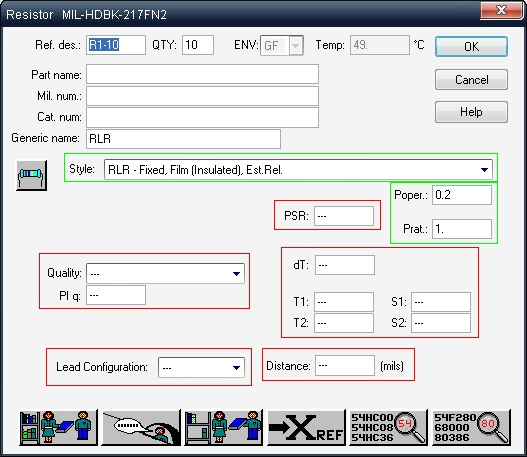
Note that only several parameters are defined, and other parameters have "---" undefined value (marked with red color). However reliability prediction method still needs values for these undefined parameters. These "undefined" parameters values will be taken from the calculation defaults library. It reduces prediction accuracy but allows to deal with situations when not all values are known and available.
You may review calculation defaults which will substitute "undefined" parameters values from the prediction method data screen by clicking the "View defaults" button:
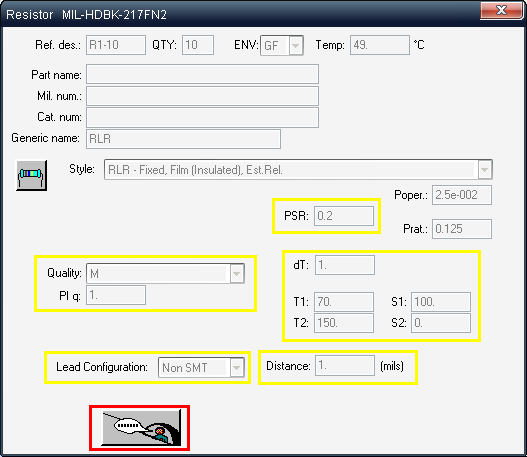
Note the actual values (marked with yellow) which will be used instead undefined "---" values on the previous screen.
Click the same button again to return to the normal view.
Calculation defaults are stored per each project and are also stored in the global RAM Commander configuration. When you create a new project, global calculation defaults are copied to the newly created project.
Any user can review the defaults for any component type defined for a specific reliability prediction method. Users can also modify defaults for their own projects. Only the system manager can update global defaults.
The Default Manager list displays data for the reliability prediction method selected in the Project Configuration dialog box. For instance, if Telecordia (formerly Bellcore) Issue 6 was selected as the reliability prediction method, then the Default Manager list initially displays all the defaults for IC-Digital components specified by Telecordia (formerly Bellcore) Issue 6.
To open the Calculation Defaults manager:
| 1. | Activate the Product tree view. |
| 2. | From the Project menu, choose Default Manager - the list will appear: |
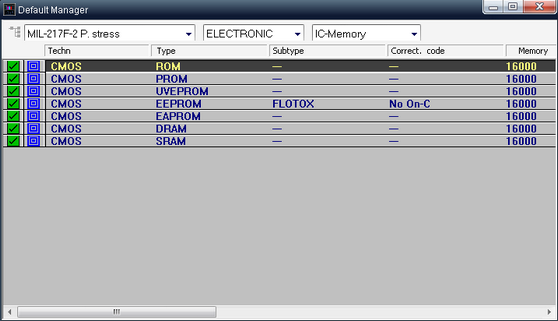
| 3. | Views displayed in the Default Manager list are keyed by reliability prediction method, family and Item type. Select the prediction method, family and Item type in the respective drop-down lists to see the desired information. |
Note: Do not add new records to or delete records from the global default listing. Doing so will have an unpredictable impact on reliability calculations.
To change the defaults for the specific calculation method, component family, Item type and type/style, open the calculation defaults manager, select required filter, double-click the desired record and perform the changes.
Applying New Default Values
If a change is made to one of the values in the project’s defaults and you want the defaults to be taken into account, then you must apply them by choosing Recalculate All from the "Calculation" menu of the Product Tree view.
Generating Calculation Defaults reports
To generate a listing of the defaults, do one of the following:
| • | For a report on the current family and Item type, from the Report menu, choose Current Item type. |
| • | For a report on all family and Item type combinations, from the Report menu, choose All Defaults. |
RAM Commander displays the report in a window.
Updating Global Defaults from a Project
The system manager can update global defaults library using project defaults library. It is useful if you've performed some changes in the default values for a particular project and now wish to have the same corrected values to be used in all newly created projects.
Caution: Be careful when updating global libraries. There is no undo facility to easily return your library to its original state.
To update global defaults library using the project defaults library:
| 1. | Activate the Product tree view. |
| 2. | From the Project menu, choose Transfer. |
| 3. | Select the Project to Global option button. |
| 4. | Select the Calculation Defaults option: |
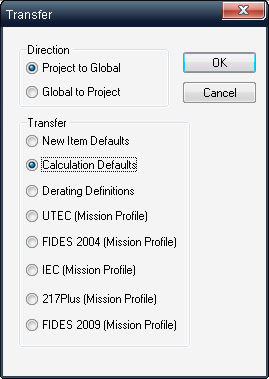
| 5. | Click OK. |
| 6. | RAM Commander updates the selected global library. |
Refreshing project Defaults from the Global Defaults Library
The project’s defaults may be refreshed from the global defaults. This may be necessary when there was a change to the global defaults you want to use in your project or when you feel that the project defaults you assigned are no longer required and you need to revert to the standard defaults.
To refresh project defaults from the global defaults:
| 1. | Close any open Default Manager windows. |
| 2. | Activate the Product tree view. |
| 3. | From the Project menu, choose Transfer. |
| 4. | Select the Global to Project and Calculation Defaults option buttons: |
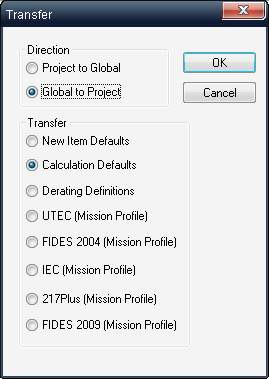
| 5. | Click OK. |
RAM Commander updates the project defaults. When you reopen a Default Manager window, RAM Commander displays the new defaults. You have to run "Recalculate all" to get your calculation results updated using the updated default values.