|
Adding Blocks to Configuration |

|

|
|
|
Adding Blocks to Configuration |

|

|
Adding Blocks to Configuration
When the configuration is created, you may add existing Product Tree elements/blocks to the configuration:
| • | Drag and drop an existing block from the Product tree view into your new configuration |
- or -
| • | Right click the configuration record and select Insert from tree. Tree browser dialog appears - select the desired element and press Ok. |
You may also add new blocks from scratch:
| 1. | Right click on a configuration or an item and in the pop-up menu, choose Insert blank item. |
- or -
From the Item menu, choose Insert blank item.
- or -
Select configuration record and press F7.
| 2. | The System Configuration – Item dialog box opens. |
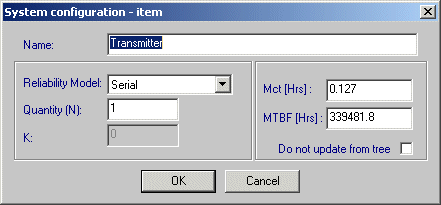
| 3. | Input the relevant data and click OK. |
| 4. | The new item is appended at the end of the item list. |
Repeat the procedure to add all required configuration blocks. When the configuration is built you may build RBD diagram automatically, calculate MTBCF and generate reports.